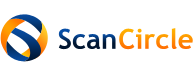15-08-2025, 21:37
(This post was last modified: 25-11-2025, 14:40 by arnoud.
Edit Reason: Released in v2.11
)
NOTE: No changes have been made yet in HaloPSA to support this integration, but they are working on a market place which may make the configuration even easier.
ScanCircle can forward the device specifications and scans to HaloPSA, by default:
Please watch the partner video first. @TODO
Requirements:
Note: This plugin is as standard provided and maintained by ScanCircle. You do no need to install anything yourself.
If you want to use this plugin, please subscribe to this discussion using the option in the lower left corner of this page so that you will be notified of any updates automatically.
ScanCircle can forward the device specifications and scans to HaloPSA, by default:
- The device specs are stored as an asset (so that you don't need to enter this data manually);
- The asset is linked to the ticket number specified in the reference code when running a scan;
- The scans are logged as internal comments for that ticket (so you can track the status of the device from check-in to check-out);
- Any changes to the device specs are also logged in that internal comment (so you can see what has been changed between scans).
Please watch the partner video first. @TODO
Requirements:
- In your HaloPSA account:
- Create a new API application: Configuration > Integrations > HaloPSA API > View Applications > + New
- Enter the following: Application Name = 'ScanCircle', Authentication Method = 'Client ID and Secret (Services)', Agent to log in as = select the agent account that will be used to perform the API operations
- Copy the generated Client Secret (it will only be shown once): optionally click Generate to generate a new value and click Copy
- On the Permissions tab, check the following options (admin is only required during initial): admin, read:tickets, edit:tickets, read:assets, edit:assets
- Switch back to the Details tab, save the changes and leave this page open: Details tab > Save
- Create a new API application: Configuration > Integrations > HaloPSA API > View Applications > + New
- In your ScanCircle partner environment:
- Add the HaloPSA integration: Login > Integrations tab > Integration = 'HaloPSA'
- First fill in the copied Client Secret
- Then copy the Client ID from the open HaloPSA API application Details tab
- Fill in the Subdomain with the HaloPSA subdomain
- Optionally change other fields and the advanced settings, but the defaults usually suffice (for all fields, a description is shown at the righthand side)
- Click Check to validate the configuration. If the asset type does not yet exist, you will be prompted to have it created automatically. This requires the 'admin' permission and will create the asset type ('ScanCircle Device' or the name specified under Asset type(s)) for asset group 'Computing' withthe fields: Name (as key field 1), Serial Number (as key field 2), Model, OS Version, Main Board, BIOS, Processor, RAM Memory, Disc Size, Video Card, OS Date, Licence Number, IP Address (fields that do not yet exist will be created)
- Finally, click OK and don't forget to click Save
- Add the HaloPSA integration: Login > Integrations tab > Integration = 'HaloPSA'
- Go back to your HaloPSA account and remove the 'admin' permission: Edit > Permission tab > uncheck 'admin' > Save
- Go back to your ScanCircle partner environment to the Scan widget tab:
- Specify a 'Label input field' (e.g. 'Email address / ticket number') if you want visitors to enter their email address or a ticket number for a scan. This will be used as reference code to match a ticket in HaloPSA. If there is no match, then the scan notification will be forwarded to the next integration specified (or ultimately the specified email address)
- Specify a 'URL parameter' (e.g. 'ticket') if you want to set the ticket number in a link for your clients, e.g. https://domain.com/scan?ticket=xyz
- Copy the generated HTML code or CMS shortcode to your website
- Specify a 'Label input field' (e.g. 'Email address / ticket number') if you want visitors to enter their email address or a ticket number for a scan. This will be used as reference code to match a ticket in HaloPSA. If there is no match, then the scan notification will be forwarded to the next integration specified (or ultimately the specified email address)
- Day-to-day use:
- Create a new ticket in HaloPSA: select/enter the end-user, fill in the required fields and click Submit. This will show the ticket number generated in the top left corner and on the tab (e.g. ID:0001234 and 1234);
- Then perform a ScanCircle scan on the device and enter the generated ticket number as reference code (in this case 1234). This will store the device specs in an asset linked to the ticket and log the scan in the ticket;
- Now print/email a claim ticket for the customer if required and start fixing the device;
- Before you return the device, always perform another scan with the ticket number as reference code (logs the end state) and optionally print the ScanCircle Scan report (containing the before-and-after state) for the customer;
- You may allow the customer to periodically scan its device using the ticket number (tip: send them a link containing the ticket number after e.g. 3 months);
- If you want to update the device specs manually, use the default 'Changes' setting, then update the specs based on the changes in the internal comments.
- Create a new ticket in HaloPSA: select/enter the end-user, fill in the required fields and click Submit. This will show the ticket number generated in the top left corner and on the tab (e.g. ID:0001234 and 1234);
Note: This plugin is as standard provided and maintained by ScanCircle. You do no need to install anything yourself.
If you want to use this plugin, please subscribe to this discussion using the option in the lower left corner of this page so that you will be notified of any updates automatically.