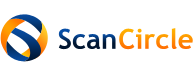*** THIS FUNCTIONALITY WILL BE AVAILABLE IN RELEASE 2.11 ***
NOTE: No changes have been made yet in Autotask to support this integration and the integration has not been certified by Datto yet.
By specifying the Autotask ticket number as a reference code for a scan, by default:
Please watch the partner video first. @TODO
Setup instructions:
Note: This plugin is as standard provided and maintained by ScanCircle. You do no need to install anything yourself.
If you want to use this plugin, please subscribe to this discussion using the option in the lower left corner of this page so that you will be notified of any updates automatically.
NOTE: No changes have been made yet in Autotask to support this integration and the integration has not been certified by Datto yet.
By specifying the Autotask ticket number as a reference code for a scan, by default:
- The device specs are stored as a Configuration Item (asset), so that you don't need to enter this data manually;
- The Configuration Item is linked to the ticket;
- The scans are logged as internal comments (so you can track the status of the device from check-in to check-out);
- Any changes to the device specs are also logged in the internal comment (so you can see what has been changed between scans).
Please watch the partner video first. @TODO
Setup instructions:
- In your Autotask account, create a new API user: Admin > COMMONLY USED: Resources (Users) > Click the 'V' next to '+ New' > Select 'New API user':
- First Name: 'API'
- Last Name: 'ScanCircle'
- Email address: 'api@scancircle.com'
- Security Level: any security level (e.g. 'API User (system) Can't Read Costs')
- Primary Internal Location: any location (e.g. 'Headquarters')
- Click the Generate Key button (optionally change it to e.g. scancircle@...) and copy/remember this value
- Click the Generate Secret button and copy the generated value
- Under API Tracking Identifier, select 'Integration Vendor' and 'ScanCircle - ', (NOT 'ScanCircle - computer diagnostic software')
- If 'ScanCircle - ' is not yet available as 'Integration Vendor', select 'Custom (Internal Integration)', Internal Integration Name: 'ScanCircle' and copy the generated 'Tracking Identifier' (don't overwrite the Secret value)
- If 'ScanCircle - ' is not yet available as 'Integration Vendor', select 'Custom (Internal Integration)', Internal Integration Name: 'ScanCircle' and copy the generated 'Tracking Identifier' (don't overwrite the Secret value)
- Click Save & Close
- First Name: 'API'
- In your ScanCircle partner environment, add the Autotask integration: Login > Integrations tab > Integration = 'Autotask':
- User Name: the generated Username (Key) value
- Client Secret: the generated Password (Secret) value
- Optionally change other fields and the 'Advanced settings', but the defaults usually suffice (for all fields, a description is shown at the righthand side)
- For ultimate tweaking, in More options you can change the note type (parameter 'note', default: 'Task Detail') and publish name (parameter 'publish', default: 'Internal Project Team') replacing spaces by %20, e.g. note=Note%20type&publish=Publish%20Name
- If you selected 'Custom (Internal Integration)', then add tracking= and the generated 'Tracking Identifier' to the More options setting
- If you selected 'Custom (Internal Integration)', then add tracking= and the generated 'Tracking Identifier' to the More options setting
- The Shortcuts field is filled automatically and contains lookup values for the other configuration fields so that the day-to-day processing is quicker;
- Click Check to validate the configuration and generate/update the Shortcuts value (under 'Advanced settings'). If configuration entities are missing in Autotask, you will be prompted to have them created automatically. This will create a 'Configuration Item Category' with the name 'ScanCircle Device' (or the first name specified in the asset parameter), with the user defined fields Make & Model, OS, Motherboard, BIOS, Processor, Memory, Disk Info, Display Adapter(s), OS Installed, Product Keys, IP Address (fields that do not yet exist will be created) as well as the 'Configuration Item Type' and 'Product' with the same name
- Finally, click OK and don't forget to click Save
- User Name: the generated Username (Key) value
- Under the Scan widget tab:
- Specify the name of a URL parameter (e.g. 'ticketno') if you want to set the ticket number in a link, e.g. https://domain.com/scan?ticketno=xyz
- Specify an input field label (e.g. 'Ticket number') if you want the end-user to see/change/enter the ticket number
- Optionally specify a category (e.g. 'ticket') if you want this widget to only handle specific Autotask reference codes (those containing the text 'ticket:'). Make sure you specify the same category in the 'Integrations' setting. You do not need to specify this if you use a single scan widget and want to allow other reference codes (e.g. email address or phone number) which do not match any ticket number (as failed matches will be forwarded to the next integrations option)
- Copy the generated HTML code or shortcode to your website
- Specify the name of a URL parameter (e.g. 'ticketno') if you want to set the ticket number in a link, e.g. https://domain.com/scan?ticketno=xyz
- Create a new ticket in Autotask: fill in the required fields and click Save (NOT Save & Close). This will show the ticket number generated at the top (e.g. T20250930.0001);
- Then perform a ScanCircle scan on the device and enter the generated ticket number as reference code. This will store the device specs in a Configuration Item linked to the ticket and log the scan in the ticket;
- Now print/email a claim ticket for the customer if required and start fixing the device;
- Before you return the device, always perform another scan with the ticket number as reference code (logs the end state) and optionally print/email the ScanCircle Scan report (containing the before-and-after state) for the customer;
- You may allow the customer to periodically scan its device using the ticket number (tip: send them a link containing the ticket number after e.g. 3 months);
- If you want to update the device specs manually, use the default 'Changes' setting, then update the specs based on the changes in the internal comments.
Note: This plugin is as standard provided and maintained by ScanCircle. You do no need to install anything yourself.
If you want to use this plugin, please subscribe to this discussion using the option in the lower left corner of this page so that you will be notified of any updates automatically.